Getting started
To get started with Demo Time, you need to install the extension in Visual Studio Code. You can find the extension in the Visual Studio Code Marketplace.
You can install the extension via the following link:
Install the extensionOr you can search for “Demo Time” in the extensions panel in Visual Studio Code.
Initialize the extension
Once you have installed the extension, it is time to initialize it in your project where you want to use it. You can do this by opening the explorer panel in Visual Studio Code. There should be a Demo Time view available in which you find the Initialize button.
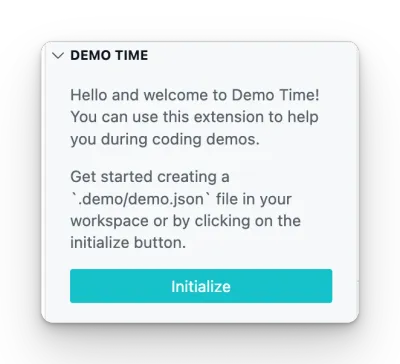
Once you clicked on the Initialize button, the extension will create a .demo folder in your workspace with a demo.json file.