Providing demo notes
Notes can be added to your demos to provide additional information for yourself or others. If you are preparing a demo for a presentation, you can use these notes to provide additional context or reminders for each step. For you audience, these notes can provide additional information about the demo, such as the purpose of the demo, the expected outcome, or any additional information they should know. This can be helpful when sharing the demo with others who may not be familiar with the code or the context of the demo.
To add notes to your demos, you can create a markdown file in the .demo folder. Once you have created the notes file, you can reference it in the demo JSON file using the notes property.
Here is an example of how you can add notes to your demo:
{ "title": "<title>", "description": "<description>", "steps": [...], "notes": { "path": "<relative path in the .demo folder>", "showOnTrigger": "<show notes on trigger (optional) - default is false>" }}Viewing the notes
To view the notes for a demo, you can hover over the demo title in the Demo Time view. If a demo contains notes, you should see the book icon appear next to the demo title. Clicking on the book icon will open the notes for the demo, allowing you to read the additional information provided.
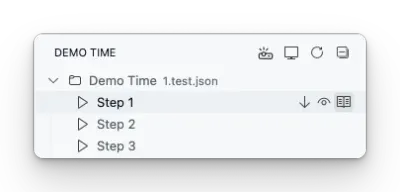
Another way is to click on the Notes status bar action to open the notes for the current demo.
Automatically showing notes on trigger
By default, the notes for a demo are hidden until you click on the book icon to view them. However, you can configure the demo to automatically show the notes when the demo is triggered. To do this, set the showOnTrigger property in the notes object to true.
When the showOnTrigger property is set to true, the notes will automatically appear when the demo is triggered, providing additional context and information for the audience.